Dual Boot: BackTrack and Windows
This method of installation is the simplest way. I have made it in the assumption that you have a Windows installation that is taking up all the space on your disk drive and you would like to resize and repartition the disk drive in order to allow a BackTrack install alongside your Windows.
DONT FORGET TO BACK-UP YOUR WINDOWS INSTALLATION FIRST!
Burn it to a DVD or a flash drive, then place the DVD in your computer’s and reboot. The system will boot into a console and you will see a prompt choose 1st option. To boot into a Live KDE desktop, type startx and press the Enter key on your keyboard.
1. Once in the Live desktop, click on the Install BackTrack icon on the desktop.

2. Select your language, time zone, keyboard and keep hitting “forward”.
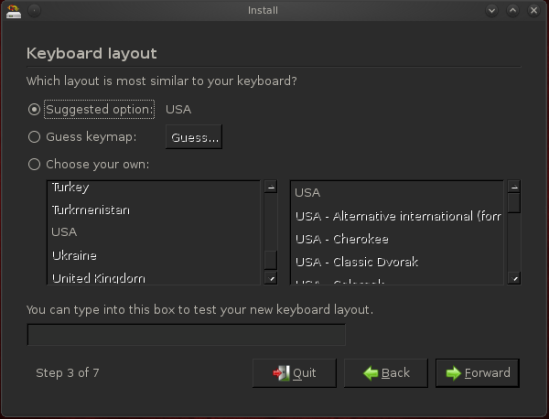
3. Now it’s time to partition the Disk, for a quick and successful dual-boot install we will choose the Install them side by side, choosing between them each startup option, then hit Forward andConfirm.

4. In next screen you are able to check your install options, check them to make sure everything is right than click “Forward”.
5. When the installer reaches 99% the process might take some time so DO NOT panic, wait about 10-15 minutes.
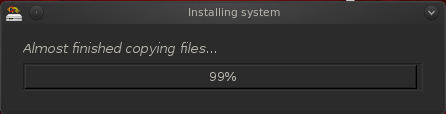
6. Hit the Restart Now button

When the computer will boot, you will be given a choice to boot Backtrack or Windows.
After the reboot, you can log in with the default username root and password toor.

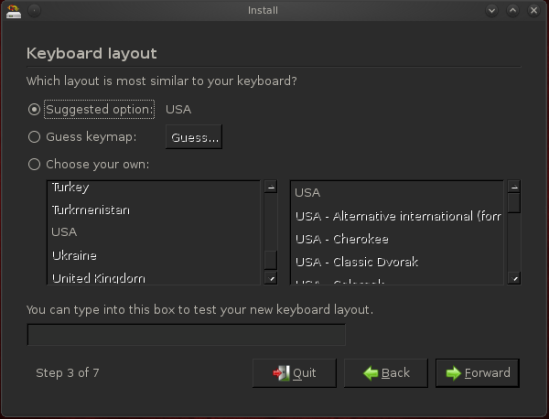

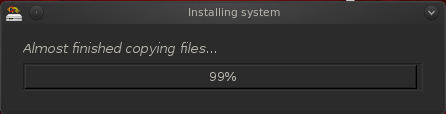

No comments:
Post a Comment